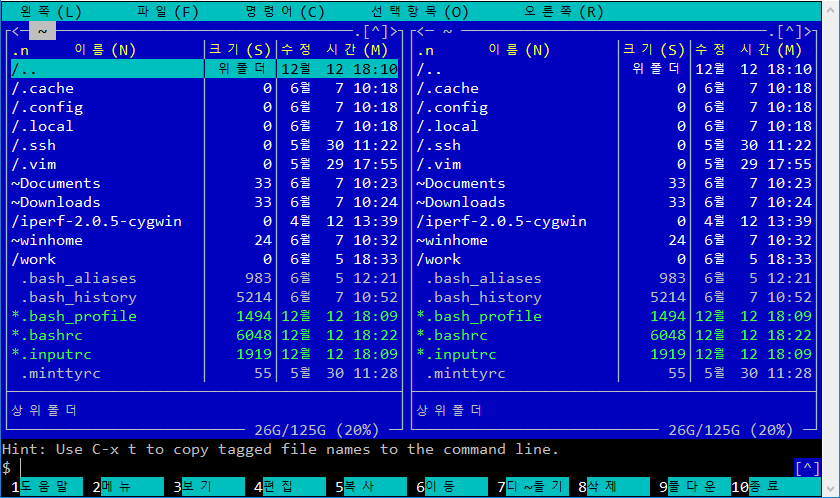Goal : lighttpd redirection, http -> https
Meet the error when running lighttpd with lighttpd.conf
content of configuration
$HTTP["scheme"] == "http" {
$HTTP["host"] =~ ".*" {
url.redirect = (".*" => "https://%0$0")
}
}
error
2024-09-24 06:02:21: (data_config.c.176) can't handle '$HTTP["host"] =~ ".*"' as you compiled without pcre support. \n(perhaps just a missing pcre-devel
package ?) \n
1. Download source
https://github.com/PCRE2Project/pcre2/releases/tag/pcre2-10.44
Release PCRE2-10.44 · PCRE2Project/pcre2
This is mostly a bug-fix and tidy-up release. An explicit limit can now be set on the size of a compiled pattern.
github.com
2. configurre
PREFIX=`pwd`
CROSS_COMPILE=/opt/arm/bin/arm-linux-gnu
HOST=arm-linux-gnu
./configure --host=${HOST} \
CC=${CROSS_COMPILE}-gcc \
AR=${CROSS_COMPILE}-ar \
STRIP=${CROSS_COMPILE}-strip \
RANLIB=${CROSS_COMPILE}-ranlib \
--prefix=${PREFIX}/_install
3. make && make install
4. lighttpd configure for build
PCRE2DIR=$(pwd)/../pcre/pcre2/_install
...
--with-pcre2=$PCRE2DIR \--with-pcre2-include=$PCRE2DIR/include \--with-pcre2-libs=$PCRE2DIR/lib/ \
...